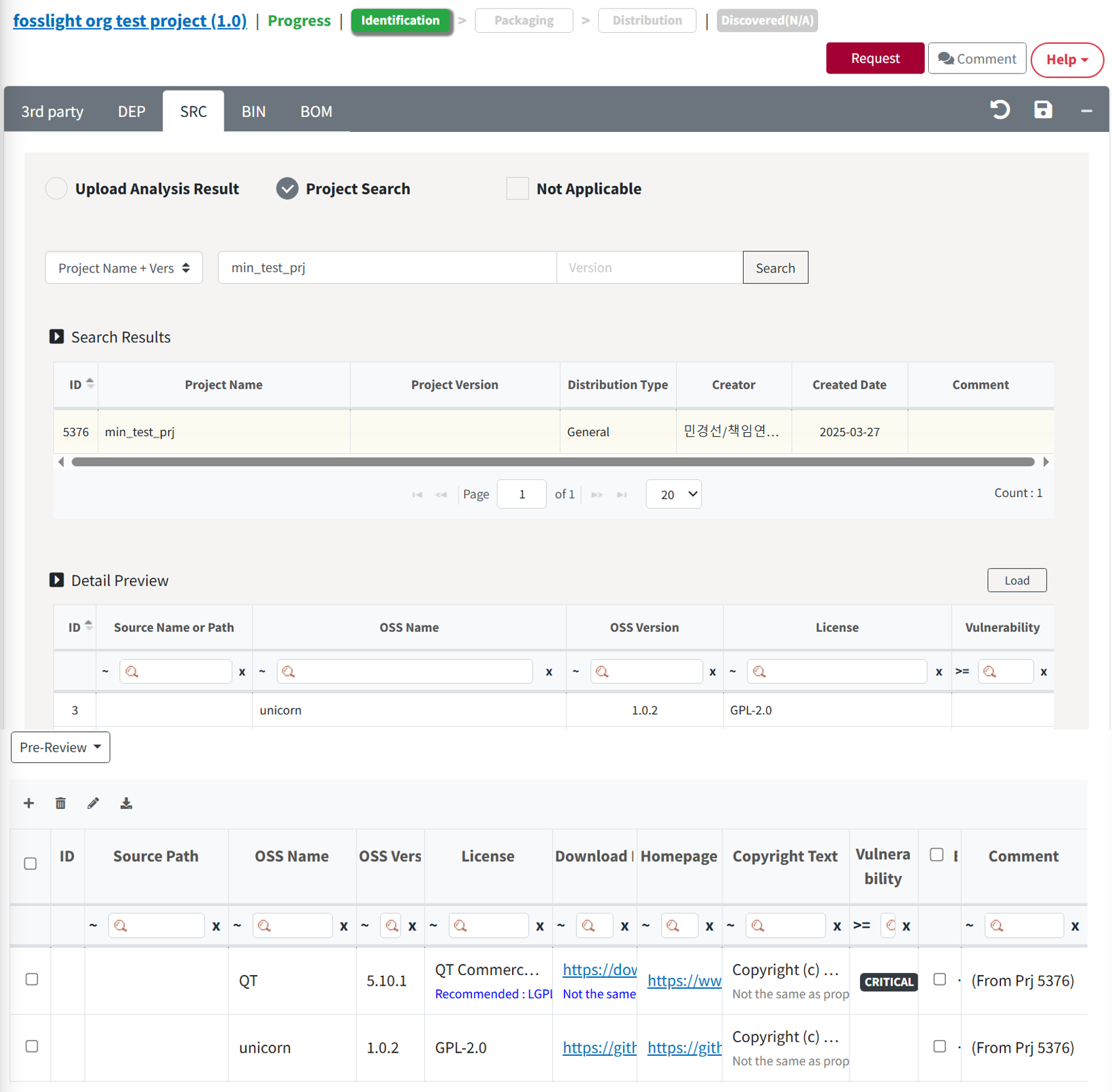SRC Tab
Fill in the result of Source Code Analysis.
SRC Tab Process
- For projects that perform Source Code Analysis : Fill in the result of Source Code Analysis.(Use the FOSSLight Source Scanner) → Check Warning message → Save
- For projects that do not perform Source Code Analysis : Check Not Applicable → Save
- Select only for Model/Software that does not perform Source Code Analysis. (ex - If only the binaries received from the 3rd party are installed and distributed on the product.)
How to fill in the result of Source Code Analysis
You can choose from the following methods to fill in the result of Source Code Analysis, which can be modified by referring to the How to Use the OSS Table.
Fill in OSS List in the browser
- Click the + button at the top left of the OSS Table to fill in OSS information.
Upload Analysis Result
- Select ‘Upload Analysis Result'.
- Click Upload button and then upload FOSSLight Report file.
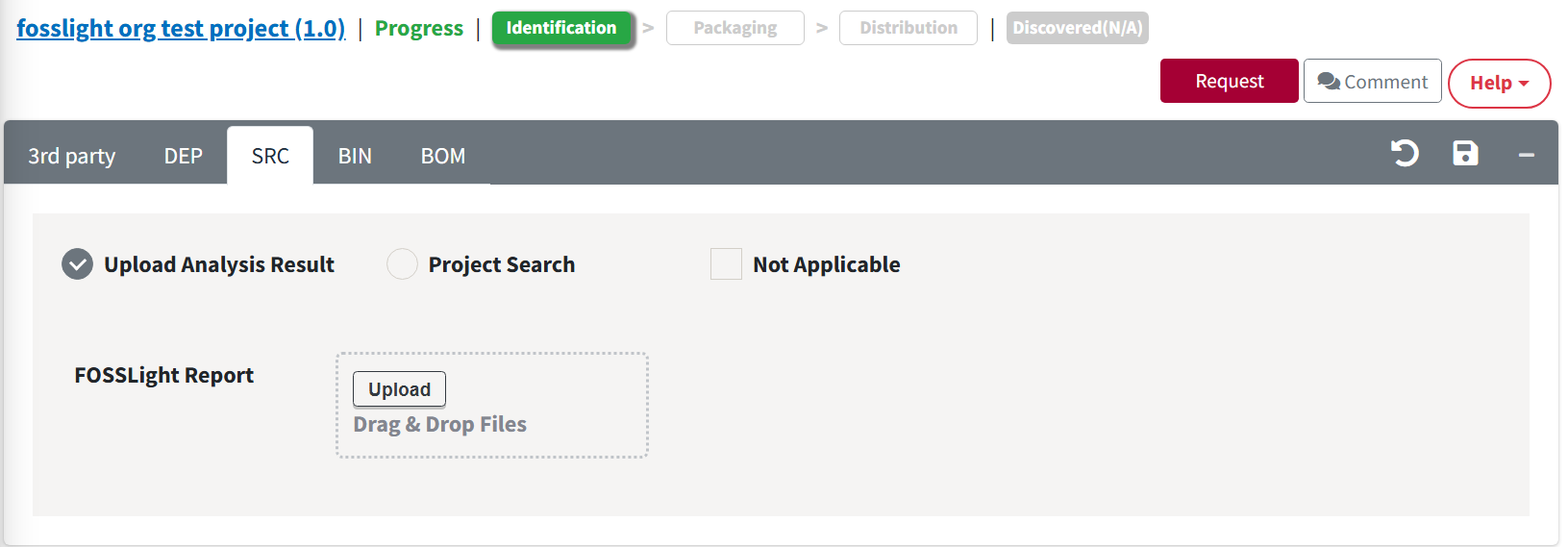
- In the Select Sheet pop-up, select the sheet name in which the OSS list of the SRC analysis results is written.
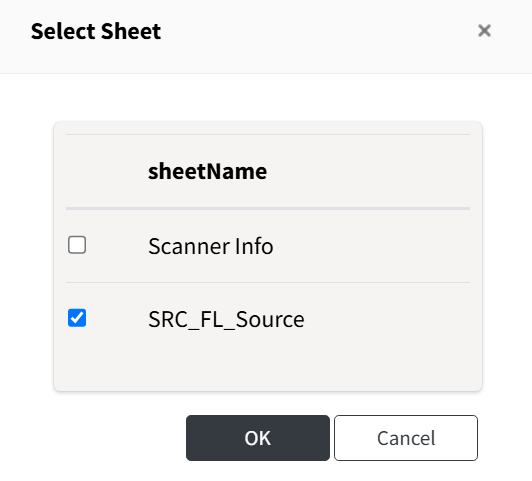
Project Search
- Select ‘Project Search'.
- Search project to load.
- After selecting the project to load SRC tab from the result, click Load button.
- Select one of the following buttons.
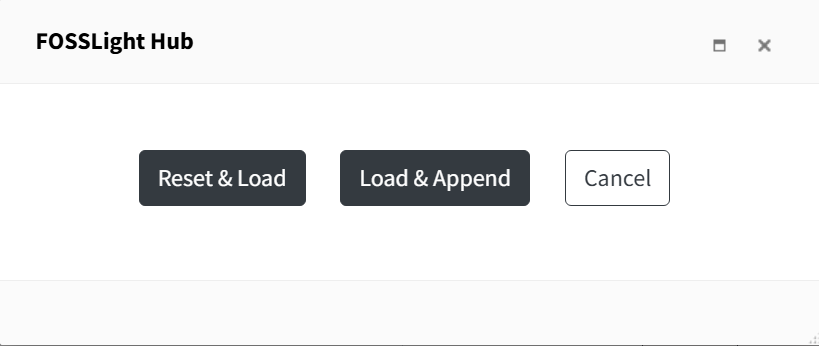
- Reset & Load : Initialize SRC tab and then load the SRC tab of the imported project to the OSS Table.
- Load & Append : Append SRC tab of the imported project to the OSS Table.
- Cancel
- The imported project is added to the "Loaded List".