Check Vulnerability information
º Icon in the Vulnerability column : When the OSS is searched in the CVE DB provided by NIST, the Vulnerability icon is displayed in color according to the CVSS Score.
º Vulnerability information in an export file(.xlsx) : An Excel file containing a list of all described OSS and vulnerability information is downloaded.
º Detailed information related to Vulnerability can be found in Vulnerability.
º Vulnerability information in an export file(.xlsx) : An Excel file containing a list of all described OSS and vulnerability information is downloaded.
º Detailed information related to Vulnerability can be found in Vulnerability.
1. Checking in FOSSLight Hub UI
When you click the Vulnerability icon, the vulnerability information of the corresponding OSS Name and OSS Version is provided in a pop-up window. 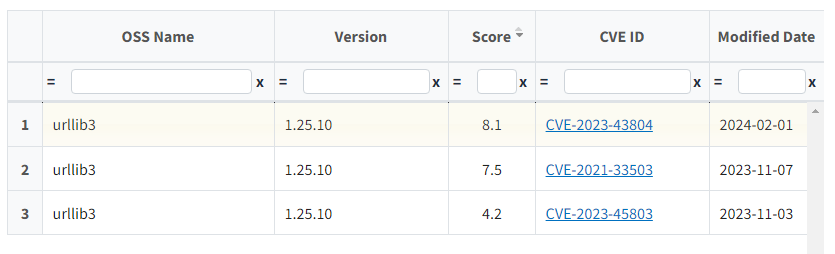
2. Checking with an export file
3. Self-Check Sheet
- The OSS list entered by the user is formatted according to the FOSSLight Report form.
- The information in this tab can be used later in Identification of Project.

2. Vulnerability Sheet
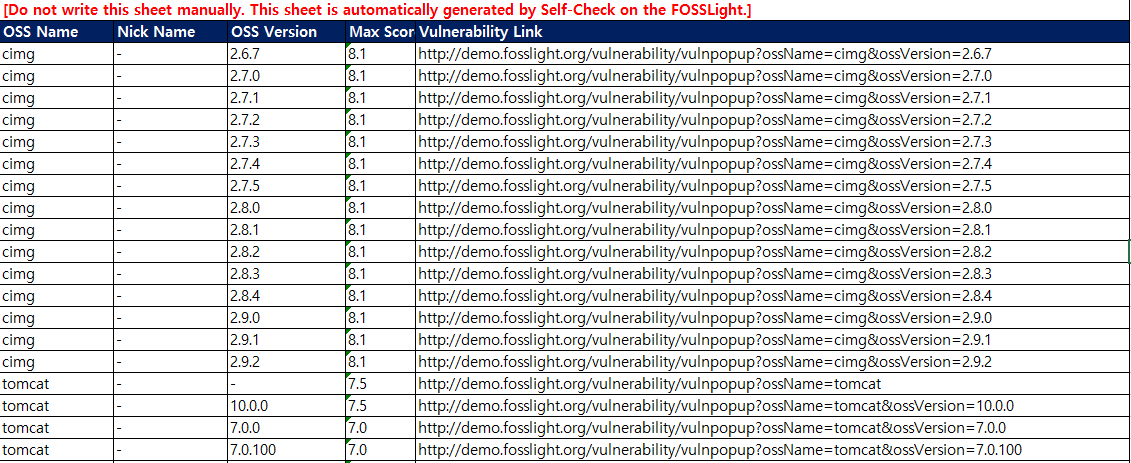
- The entered version and higher version information of the OSS where vulnerability information was found are provided.
- OSS Name : OSS Name written in the OSS Table
- Nick Name : When Vulnerability is searched with the nickname of the OSS written in the OSS table, the matched nickname is displayed. (If no nickname is matched, it is marked as -)
- OSS Version : Vulnerability searched version
- Max Score : Vulnerability Max Score for the relevant OSS, Version
- Vulnerability Link : Displays a pop-up link that allows you to check the list of Vulnerability searched by the OSS Name and OSS Version.