DEP Tab
Fill in the result of Dependency analysis.
DEP Tab Process
- For projects that perform Dependency Analysis : Fill in the result of Dependency Analysis.(Use the FOSSLight Dependency Scanner) → Check Warning message → Save
- For projects that do not perform Dependency Analysis (Ex. If a project that has not been developed or used through the package manager.) : Check Not Applicable → Save
How to fill in the result of Dependency Analysis
You can choose from the following methods to fill in the result of Dependency Analysis, which can be modified by referring to the How to Use the OSS Table.
Fill in OSS List in the browser
- Click the + button at the top left of the OSS Table to fill in OSS information.
Upload Analysis Result
- Select ‘Upload Analysis Result'.
2.Click Upload button and then upload FOSSLight Report Report file.
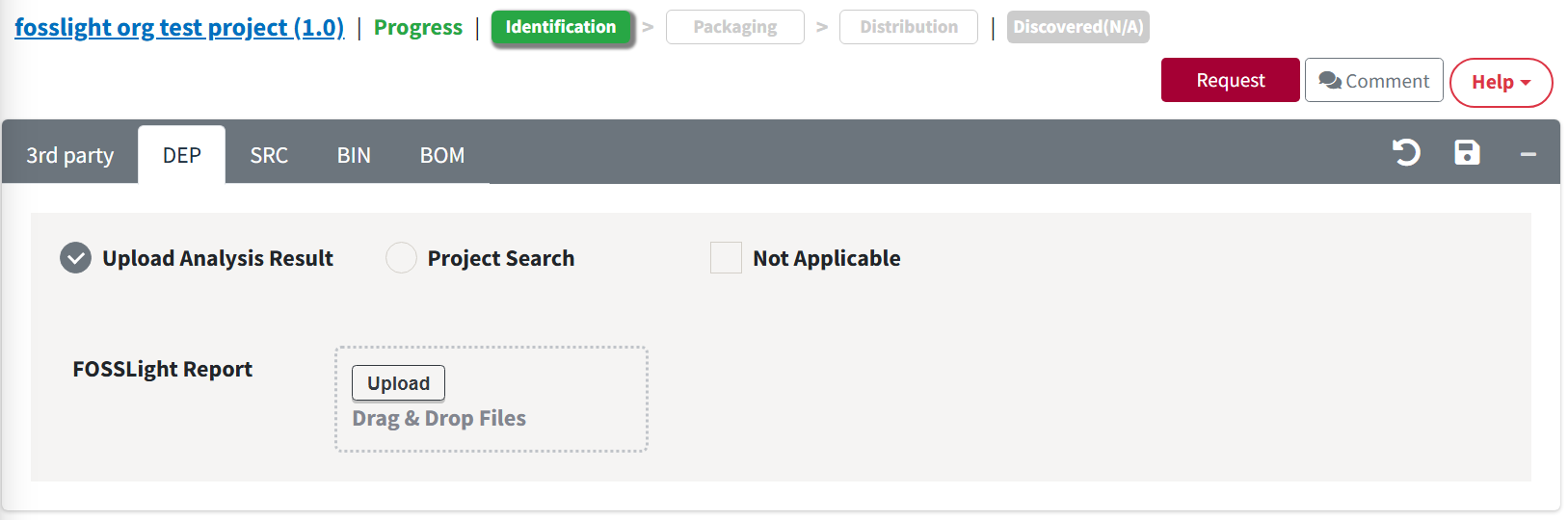
- In the Select Sheet pop-up, select the sheet name in which the OSS list of the Dependency analysis results is written.
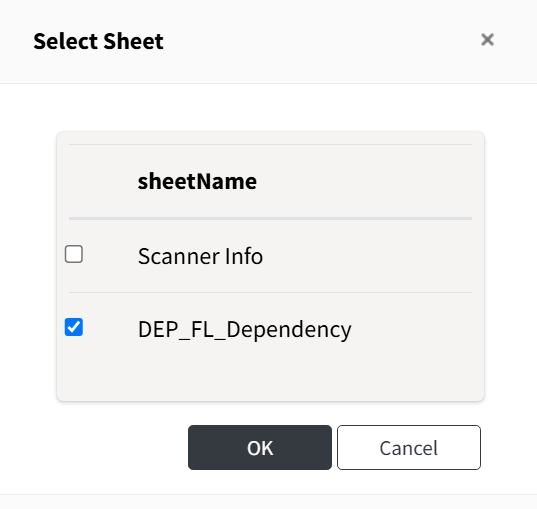
Project Search
- Select ‘Project Search'.
- Search project to load.
- After selecting the project to load DEP tab from the result, click Load button.
- Select one of the following buttons.
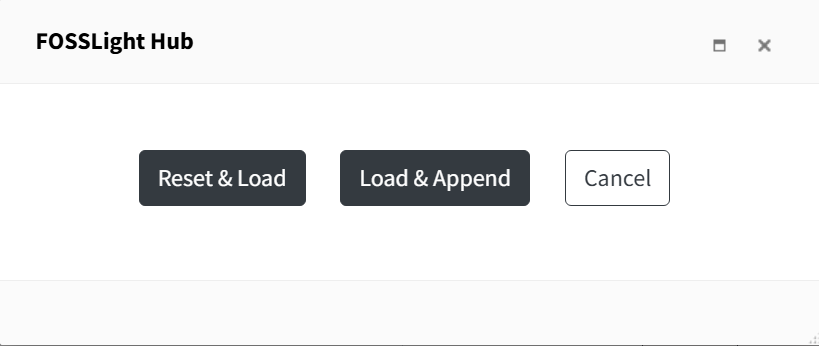
- Reset & Load : Initialize DEP tab and then load the DEP tab of the imported project to the OSS Table.
- Load & Append : Append DEP tab of the imported project to the OSS Table.
- Cancel
- The imported project is added to the "Loaded List".
