Common Features in the List View
Export Project Search Results
- Click the
 button at the top left of the list to export the currently displayed search results in each menu as an Excel file.
button at the top left of the list to export the currently displayed search results in each menu as an Excel file. - The total number of search results is shown at the bottom right.
- Export is not available for results exceeding 5000 items.
-
Main Menus
- Open Source
- License
- Project
- 3rd party
- Self-Check

Change Division, Edit Permission, and Status
- You can use the Change button at the top of the menu to change the information of the selected projects.
- You must have Edit Permission for the selected projects to make changes.
-
Main Menus: Project, 3rd Party (Status change not available)

Change Division
- You can change the Division of multiple projects at once.
-
How to change
- Select the projects that you want to change > Click the Change button > Click Division.
- Choose the new Division and click OK.

- Click the OK button again.

If even one of the selected projects does not have Edit Permission, a popup will display the project ID without permission, and the Division will not be changed.

Change Edit Permission
- You can add or remove Edit Permissions for multiple projects at once.
-
How to change
- Select the projects > Click the Change button > Click Edit Permission.
- Select the user to be added as Edit Permission and click the
 button.
button.

- Select Division: You can select the users by Division.
- Input AD ID: You can enter an AD account and select the domain to add a user.
- Click the
 button and then click OK.
button and then click OK.
To remove existing Edit Permission users, select the users and click the button.
button.
Change Status
- You can change the Status of a project.
-
How to change
- Select the projects you want to change the Status from the project lists.
- Click the Change button > Click Status.
- Select the Status you want to change to, enter the reason, and click OK.

-
Available Status Types
- The available Status types differ depending on the user's role.
- General User: You can change project Status to Drop or Restart Identification.
-
Admin: You can change project Status to Drop, Restart Identification, or Complete.
- The available Status types differ depending on the user's role.
Custom Columns
-
In each menu's list view, you can customize and save the columns displayed in the list view individually.
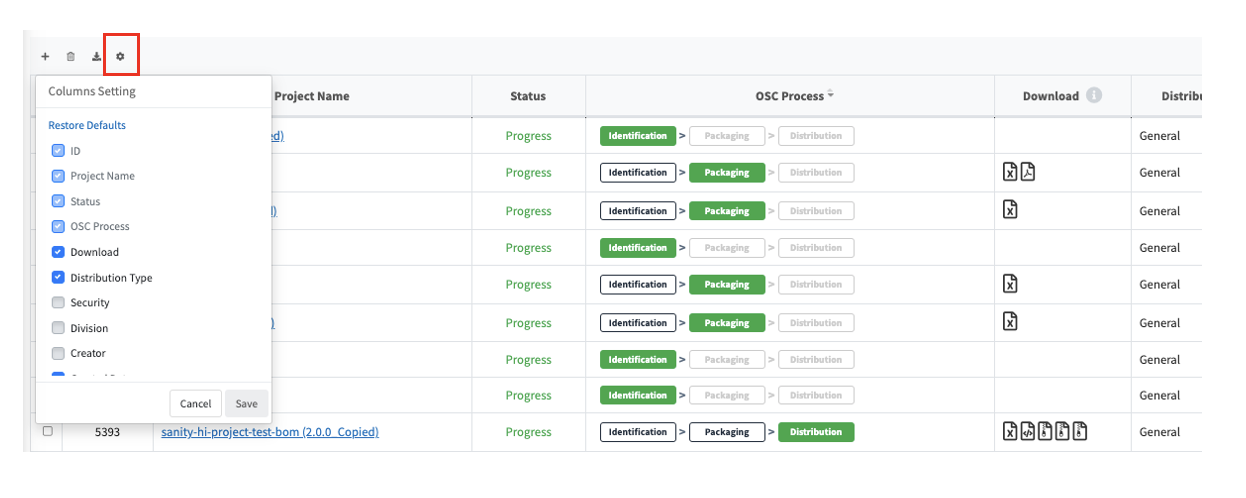
-
Applicable Menus
- License
- Open Source
- Project
- 3rd party
- Self-Check
-
Default Columns
The default column settings for each menu are as follows.- License: License Name, Restriction, Notice, Source
- Open Source: ID, OSS Name, OSS Version, License Name, Notice, Source
- Project: ID, Project Name, Status, OSC Process, Download
- 3rd party: ID, 3rd Party Name, Software Name (Version), Status
-
Self-Check: ID, Project Name (Version)
-
How to Add or Remove Columns
- Click the
 button at the top left of the grid > Select or deselect the columns you want > Click Save.
button at the top left of the grid > Select or deselect the columns you want > Click Save. - The selected columns will be saved and loaded the next time you log in.
- Click the